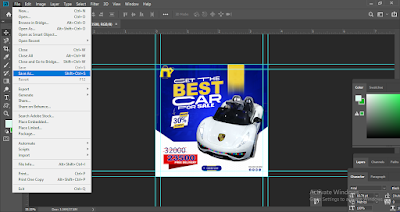Recognize the Value of Resolution
A crucial component of producing print-ready files is resolution. For images and graphics to appear crisp and clear in print, they must have a high quality.
Use 300 DPI: A minimum resolution of 300 DPI (dots per inch) is typical for the majority of print products. Images are clear and detailed thanks to this resolution, which also preserves quality.
Avoid Using Web Images: Web images are usually 72 DPI, which produces distorted or fuzzy images in print but may seem acceptable on screens. For print work, always look for high-resolution photos.
Vector graphics for logos and icons: For logos and icons, use vector formats such as SVG, EPS, or AI. Vector graphics are perfect for printing because they can be enlarged without sacrificing quality, unlike raster images.
Use the Proper Color Mode for Your Work
Selecting the appropriate color mode is crucial for precise color reproduction because print and digital screens utilize distinct color modes.
The usual color mode for printing is CMYK (Cyan, Magenta, Yellow, Black), which is based on how printers mix ink to create colors. Your colors will look as close to what you see on screen as feasible if you design in CMYK.
Red, Green, and Blue, or RGB, is utilized for digital displays but might appear too vivid in print. Avoiding unexpected color shifts can be achieved by converting to CMYK before finalizing the design.
Soft-Proof Your Colors: You can examine how CMYK colors will appear on paper by using the "soft proofing" feature that certain design software provides.
Select the Appropriate Color Mode
Your project's appearance can be significantly impacted by the distinction between the color settings for the screen and print.
Utilize CMYK for Printing: CMYK (Cyan, Magenta, Yellow, Black) color mode is necessary for printing. For printed products, CMYK design offers a more realistic color representation. Converting your design to CMYK guarantees that colors print as intended because this color profile is used by the majority of printers.
Steer clear of RGB for printing: Digital displays employ RGB (Red, Green, Blue). Although they may appear vivid on displays, files in RGB color mode may print differently. By switching to CMYK before completing the design, you can make necessary color adjustments to ensure uniformity.
Use Fonts Correctly
Issues may arise from improper font handling, particularly if the printer is unable to access the fonts you have selected.
Fonts that are embedded in your file or that are outlined (converted to shapes) will display appropriately even if the printer does not have the particular font. In software such as Adobe Illustrator, outlining fonts secures their appearance but renders them uneditable.
Think About permission: Some fonts, particularly those used for commercial purposes, require permission in order to be printed. To prevent problems, confirm font licenses before completing your design.
Make Use of Excellent Pictures and Graphics
A printed project's professionalism might be destroyed by poor graphics
choose Original, High-Resolution Images: To guarantee the quality of your finished print, choose stock photographs or original, high-resolution images.
Steer clear of JPEG artifacts, which are compression flaws that show up as distorted or blurry areas. Try to utilize uncompressed files like TIFF or PNG whenever you can because they look better in print.
Verify alignment and layout one more time
A professional appearance depends on the alignment of text, graphics, and other design components.
Use Grids and guidelines: To aid in alignment, the majority of design systems offer features such as grids and guidelines. Making use of these guarantees that your design is consistent.
Examine before exporting: Verify your document one last time to be sure nothing is out of alignment. When printed, minor alignment problems that might go undetected on screen can be clearly visible.
Be Aware of File Formats
- Selecting the appropriate file format is crucial when producing prints
PDF is the preferred format. Because they maintain formatting, pictures, and fonts, PDFs are the industry standard for print-ready files.
For some elements, use TIFF or EPS: EPS or TIFF files are great substitutes for items like logos and artwork, particularly when you require high-quality vector or raster images.
Look for any Preflight issues
A lot of design software comes with preflight tools that look for any problems before exporting
Use Adobe InDesign's Preflight Tools: The preflight tool in Adobe InDesign detects typical issues such as wrong color settings, low-resolution photos, and missing typefaces.
Respond to All Caution: Before exporting, check and fix any problems that the preflight check identifies. This guarantees that the file is completely prepared for printing.
Perform Preflight Checks
A preflight feature, found in the majority of professional design software, examines print files for common problems.
Utilize Adobe InDesign's Preflight Panel: This tool can identify possible problems like as missing fonts, low-resolution photos, and more.
Export and Examine: Check your file after exporting it as a PDF to be sure there are no unexpected color changes, alignment issues, or missing components.
Talk to Your Printer
Working together with your print provider might help you expedite the print process and prevent unforeseen problems.
Verify Requirements: File format, resolution, bleed, and color profiles may vary significantly depending on the print shop. You can prepare the file in accordance with your printer's specifications by speaking with them.
Request Feedback: Before printing, print shops can offer insightful advice on how to improve your file, such as making color or layout changes.
Export in High Quality
Your print-ready file will print properly if you export it with the proper settings.
Use High-Resolution PDF Settings: To preserve text and image clarity when exporting to PDF, choose a high-resolution print setting.
Verify the exported file again: To make sure everything appears as it should, open the exported file.
Conclusion
To guarantee a clean, businesslike outcome, creating a print-ready file requires a number of careful processes. Every component, from managing typefaces and color modes to establishing the right resolution and document size, contributes to making sure your digital file prints correctly. By adhering to these best practices, you may steer clear of typical mistakes, reduce expenses, and create a finished product that is in line with your vision.